Sign Up now and get started with this free structural class
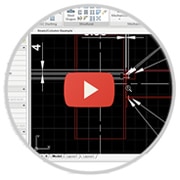
Don't worry, your email address will be safe.
Free 3D Piping CLASS – No Strings Attached – 3d pipeline drawing Lean how to
53 shortcut commands and tips for beginners and experts If you are just starting out
What is the CAD scale factor? DIMSTYLE is a command in AutoCAD that allows users
If you are needing help with a remote office setup we are here to help.
Getting started with Mech-Q is easier than you think. In a new video section on
Free Video Course - No Strings AttachedHow to create professional looking structural drawings in Mech-Q
Are you a mechanical detailer who’s completely frustrated dimensioning your 3D models? Do you need
3D Dimensioning can be a tricky process in CAD. UCS, or the User Coordinate System,