
We are happy to announce a brand new AViCAD release is available now!. Below are some of the improvements included in AViCAD 2024.
New CAD Engine
A brand new and improved CAD engine. Fast Open, Regen and Osnap operations.
Enhanced Graphics
Faster smoother transitions with animation while panning, zooming, or changing views .
New Commands
Improved commands for blocks, layers, printing and more. Lots of new tools have been added
Note: If you purchased or upgraded AViCAD after Jan 3rd, 2023 – contact us for a free upgrade to 2024.
More improvements and features added
Brand New Engine
Based on the latest IntelliCAD 11.1 source code. Hundreds of bugs fixed, new features and improved interface.
View Cube
The View Cube is a convenient way to control and manipulate the model space viewing angle in AViCAD. The cube can be clicked and held to rotate the model space around, or the side, edge or corner of the cube can be selected to move it to another view. There is also a coordinate system drop-down list underneath the View Cube. Using this list, you can select custom saved coordinate systems, or reset and select the WCS. There is also a dialog to manage all the View Cube Settings.
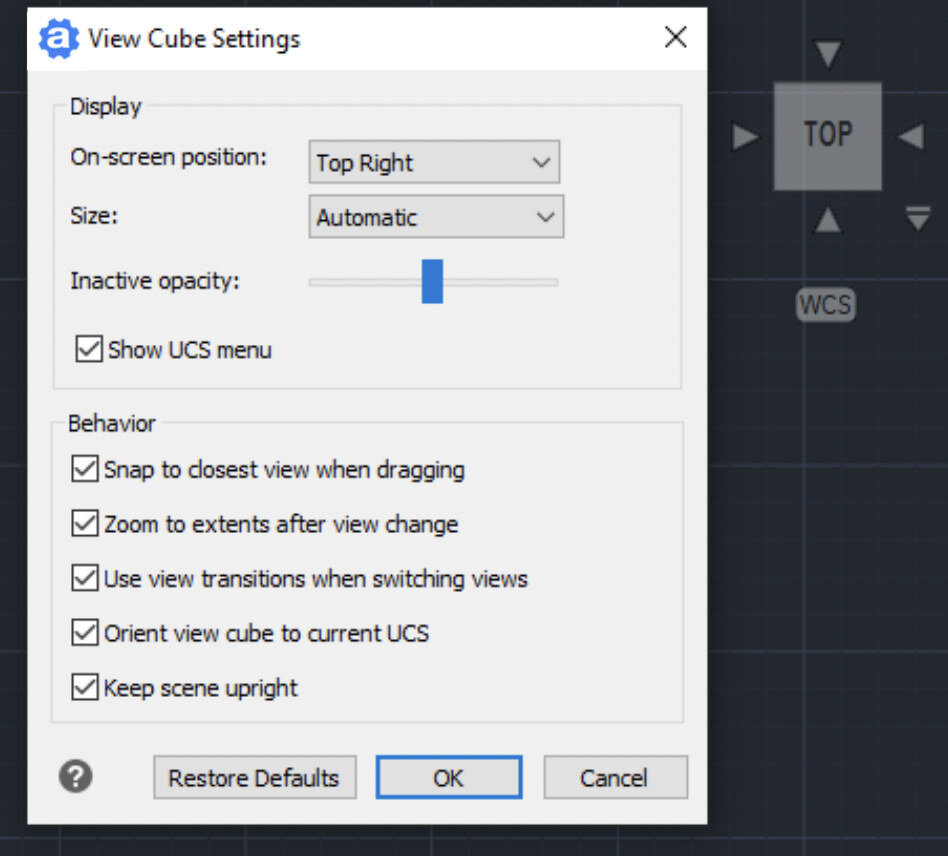
New command/function DATALINK
Data Linking
Data linking is linking a Microsoft Excel spreadsheet to an AViCAD table dynamically linked to the external file. The best thing about data linking is that any
changes you make to the Excel spreadsheet will update the AViCAD table. Plus, if you set it up this way, you can edit the table and it can write back to the spreadsheet.
NOTE: The DATALINK function can be used as a single command, or from the table
creation dialog.
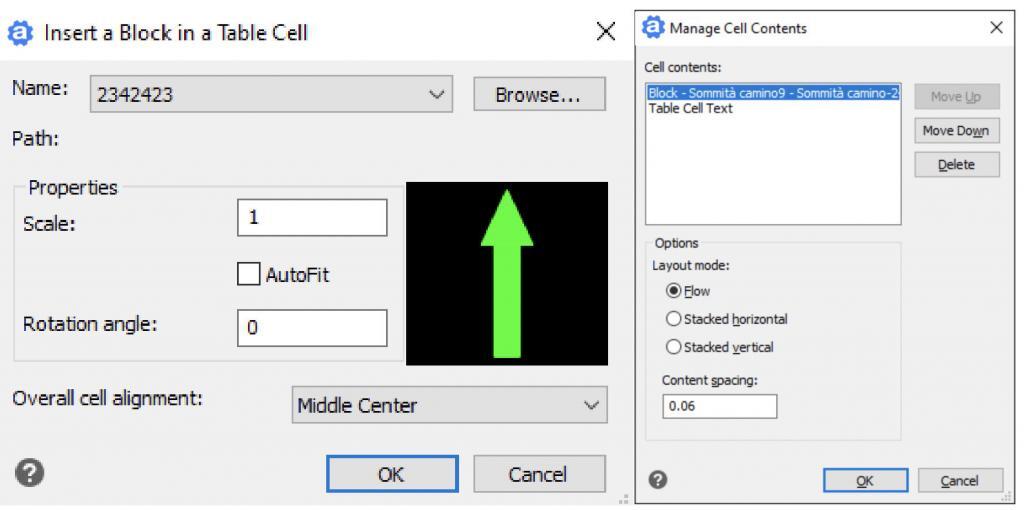
XLSIMPORT command
Imports directly an .xls or .xlsx file into a new static AViCAD Table. The imported data fill a new table that is created automatically during import, and the new table is formatted automatically to match the format of the original spreadsheet.
Insert blocks preview into Table Cells
When you insert a block into a table cell, either the block can automatically fit to the size of the cell, or the cell can adjust to accommodate the size of the block. Blocks can be
inserted from the shortcut menu. Multiple blocks can be inserted in a cell. If there is more than one block in a cell, use the Manage Cell Content dialog box to customize the
way the cell content is displayed.
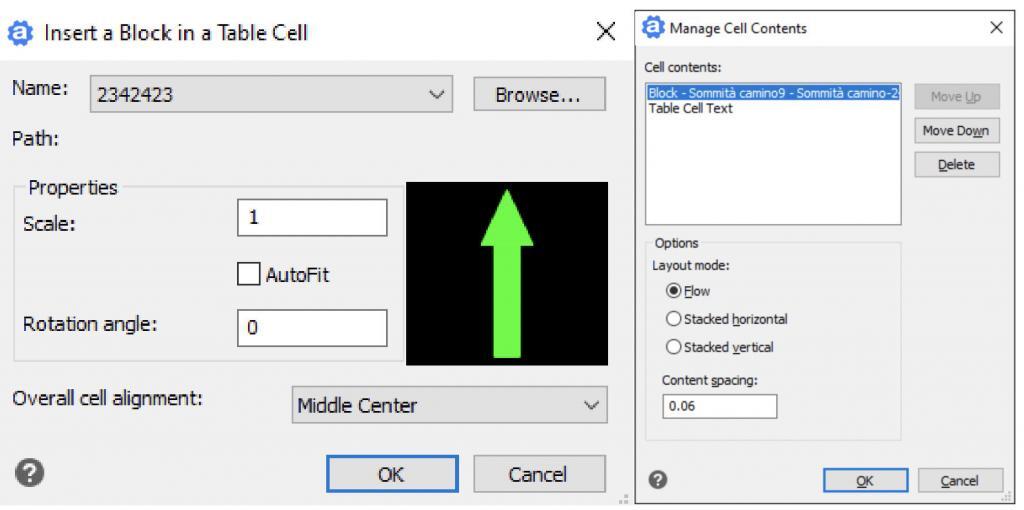
New command MAPIMPORT
Geo Data and FDO Import – Inserts geometries from SDF files (SDF is a native Autodesk® geospatial file-based format
optimized for storing large classified data sets), SQLite and SHAPE (esri) files, or can use a database server service like WFS (the Web Feature Service allows users to share
geospatial /or non-spatial data over the Internet. Thus, feature services can be consumed through the Internet in webmaps, desktop and web applications.), PostgreSQL (in
progress) or MySQL.
New command MAPIINSERT
Multiple images insertion. Allows to insert multiple images at the same time (useful for georeferenced images).
New command BREAKATPOINT
Splits 2D entities such as lines, arcs, polylines, infinite lines, rays, splines into two entities at a single break point. Closed entities cannot be split at a single break point.
BIM Management
Working with BIM files:
- Support for Autodesk® Revit® 2022 files.
- Import IFC and REVIT (up to version 2022) with Layers
AViCAD imports BIM files with the layers structure reading from the IFC or Revit files. Through the new variable BIMIMPORTLAYER, the user can choose the level of
the tree layers.
BIMIMPORTLAYER values
0 = no layers
1 = objects layers
2 = categories/levels layers (default)
- In the BIM Properties pane, create and assign Visibility States.
- Select, attach, and manage .IFC and .RVT/.RFA underlays using the AViCAD Explorer.
- Use the Audit command to check for errors in .IFC files that are attached as underlays.
New CENTERMARK and CENTERLINE entities
Center Marks and Centerlines are dimensioning references to centers and axes of symmetry. Center Marks and Centerlines are associative objects. If you move or modify the associated objects, the center marks and centerlines adjust accordingly. From the Properties palette, you can control their geometry and visibility. Current Layer Override: you can specify a default layer that is different than the current layer by specifying the layer with the CENTERLAYER system variable.
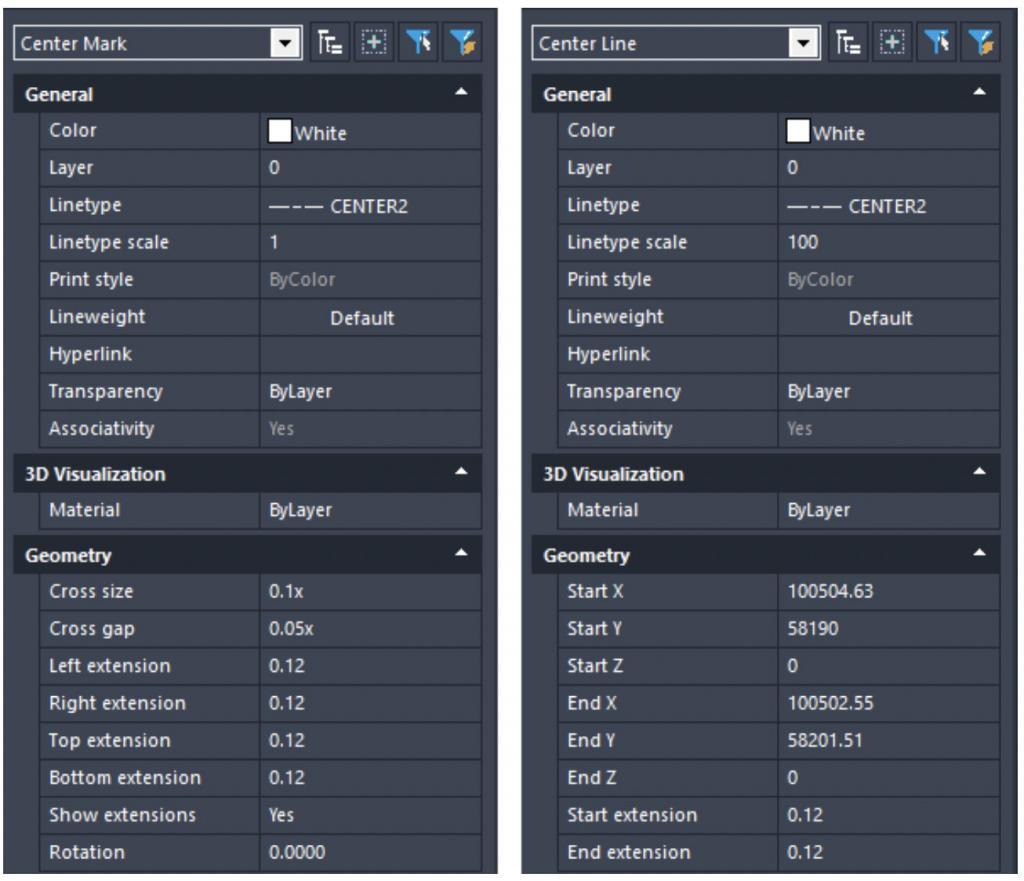
New command 3DPOSITIONER
Displays a visual aid, or gizmo, used to move and rotate entities in the three-dimensional space.
STEP/IGES Import
New Object creation option. You can configure your preferred 3D CAD entity type when importing 3D external files. “Automatic” is the default and recommended mode. The new option is available in the IGESSTEPOPTIONS dialog
Improved Undo
During the Copy command, it is now possible to Undo individual copy operations
New CTRL+R function
Switches between tiled viewports in the Model tab or floating viewports in the current layout
PERFORMANCE
- Faster polyline vectorization.
- The Quick Select command is faster by 2x in large drawings.
New command 3DWALK
Interactively changes the 3D view in a drawing to create the appearance of walking
through the model. Manage Settings with the
3DWALKFLYSETTINGS command
New command 3DFLY
Changes the 3D view in a drawing interactively to create the appearance of flying through the model. Manage Settings with the 3DWALKFLYSETTINGS command.
New function for the UCS command
Now it is possible to select Solid entities or Surfaces to define a new UCS.
New SURFEXTRACTCURVE command
Creates curves in the U and V directions on a Surface or on a 3D solid. The curves can be lines, polylines, arcs, or splines depending on the shape of a 3D object.
New command AIDIMSTYLE
Allows you to create a Dimension Style from an existing dimension. Say you have a dimension and you change its properties by overriding such elements: extension line color, text color, arrowhead size, and text font. Just run the command AIDIMSTYLE and select the dimension and a new style will be created with these properties.
New command LAYMRG – Merge Layers
You can reduce the number of layers in a drawing by merging them. Objects on merged layers are moved to the target layer, and the original layers are purged from the drawing.
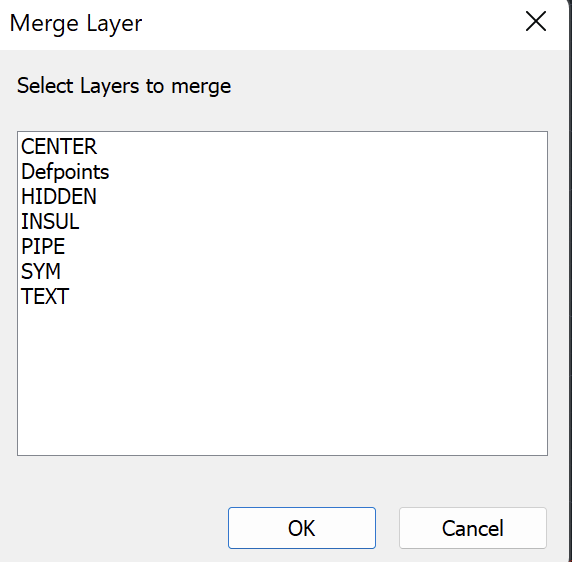
New Preview Sheet (paper and margins) in the print dialog box.
Paper and margins preview in the print dialog box
Improved Explode command – Blocks Filter
The “Blocks” option is now available to automatically filter selected objects in order to preserve objects other than blocks, such as Array, Polylines, MTexts, etc.
New command WHOHAS
Information on the drawing user and usage. Displays information about an open drawing file. You can use WHOHAS to find out who has a specified drawing file open. After you specify a drawing file, information is displayed that includes the full path of the file, the current user’s login name, computer name, and the date and time that the drawing file was opened.
Improved APPLOAD command
Creates Startup Suites which allow you to specify the custom applications to load automatically when AViCAD starts.
New functions for the PDFEXPORT command
The New interface for exporting drawings to PDF allows users to create multi-page PDF files by exporting all layouts and the model space based on user selection.
Improved OFFSET command
Added “Layer” and “Erase” options in the OFFSET command
“Erase” erases the source object after it is offset.
“Layer” determines whether offset objects are created on the current layer or on the layer of the source object.
Improved Geolocation function
New dialog box for adding a geographic location to a drawing.
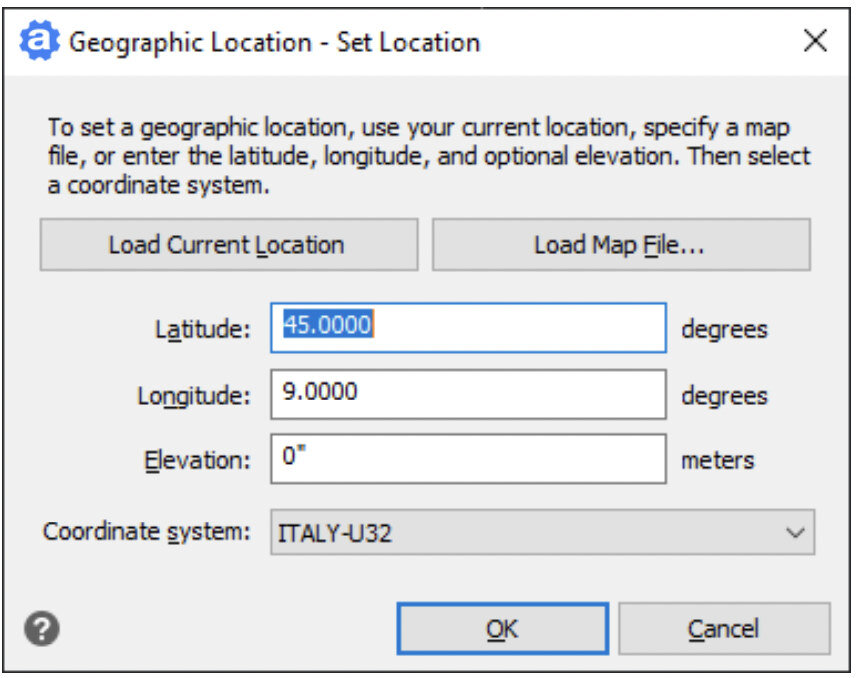
New GEOMAPSERVICE command
Use the Map Service command to turn geographic map services on and off. When off, the program is prevented from accessing the Internet to display the online map, and the
Mark Position, Capture Area, and Reload Image commands are unavailable.
Improved QDIM command
Updated the Quick Dimension command and added the new Settings option in order to manage the associative dimension priority to the Endpoint or to the Intersection.
New command REGENVISIBLE
Regenerates entities only in the visible area.
Improved TOOLPALETTE
Drag an entity from a drawing and drop it on a tool palette to add the corresponding entity-creation command to the tool palette.
Command Line Font
Displays the Command Bar Font dialog box.
Improved Big Font substitution
Now it is possible to select a replacement font by searching directly on the PC, using the Browse function and not only among the predefined choices.
New command -TABLE
In the command bar, type -TABLE to insert a table without the dialog box.
Network license Groups
(Applies to NLM licenses only) The feature to assign a membership group to each NLM license which allows to break the total number of available NLM licenses into some independent groups. In this way, licenses can be divided among specific offices / work groups.
New function Restore suppressed messages
In the Options dialog, it is now possible to restore the help and warning messages that were definitively hidden by the user.
Save multiple Blocks.
In the Block Explorer, select multiple blocks and right-click them to save them at the same time.
New variable CENTERSNAPMAXVERTEX
For Center osnap with closed Polylines, Spline and 3DPoly
New Express command Smart Join
Joins lines, polylines, splines into a single polyline
PLUS….
- Automatically select all nested entities with in place blocks editing.
- Specify two break points to break the dimension manually when breaking a dimension.
Select the height of cones and cylinders (as 3D solids) by specifying two points. - Read and import OBJ material with texture image
- GRIP improvements for clipped blocks
- New REVERSE, Reverses the vertices of selected lines, polylines, splines and helixes
 Check out our affordable AViCAD prices here!
Check out our affordable AViCAD prices here!