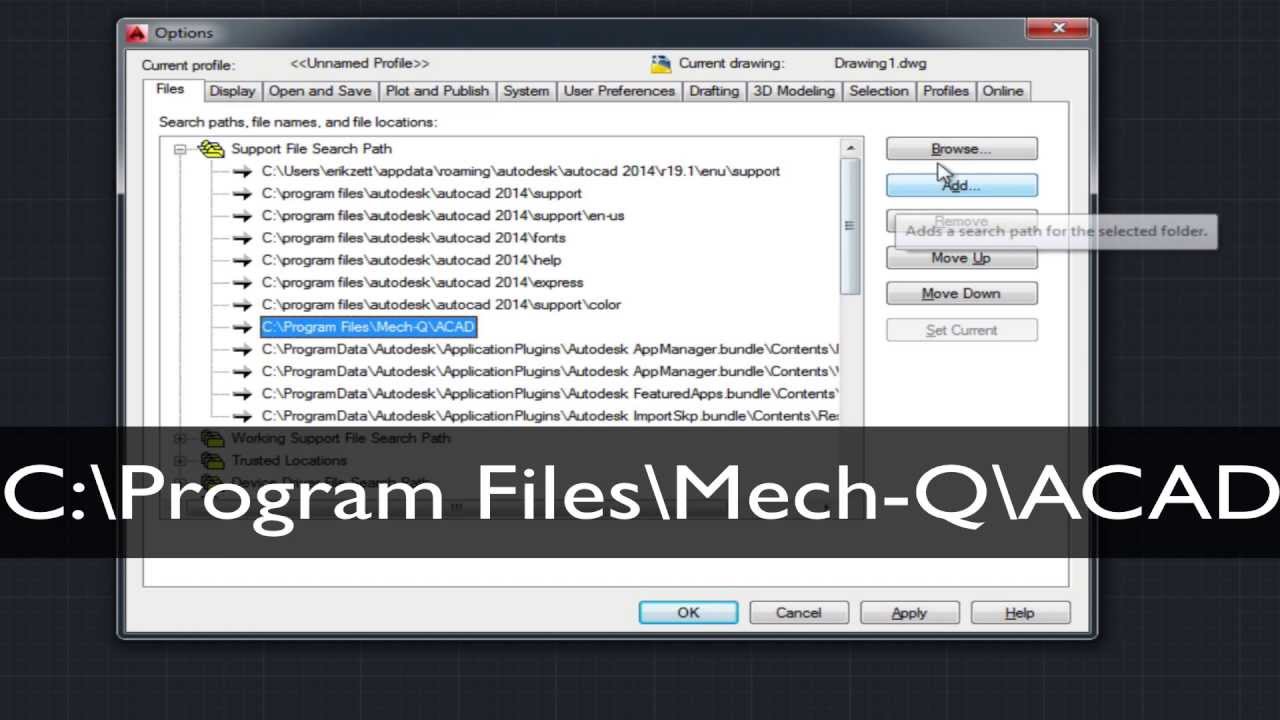
Click to play, use < or > to rewind/ forward or space-bar to pause
This video will help you troubleshoot Mech-Q
For automatic install see our how to install Mech-Q video.
Checking Paths
1) Type CONFIG at the AutoCAD Command Line
2) Select the “Files” tab
3) Select “Support Files Search Path”
4) If no Mech-Q is listed Choose “Add” button, then browse to:
- AutoCAD: C:\Program Files\Mech-Q\ACAD
- Other IntelliCAD: C:\Program Files\Mech-Q\[Your IntellliCAD]
5) Click Apply and Close window.
6) Restart your CAD application
Loading Menus (AutoCAD)
1) Type MENULOAD at the AutoCAD Command Line
2) Select “Browse”
3) Locate the Mech-Q customized user interface file: Mech-Q.CUI as follows:
- AutoCAD: C:\Users\Public\Documents\Mech-Q\Menu\ACAD
- Other IntelliCAD: C:\Users\Public\Documents\Mech-Q\Menu\[see directly below **]
** ICAD= IntelliCAD or BCAD=Bricscad or GCAD = Gstarcad or AviCAD=AViCAD
4) Select “Load”
5) Menus should appear, if not type MENUBAR in Command Line and set to 1
For additional support visit our help desk or call 888-271-7121.
Download Mech-Q Today